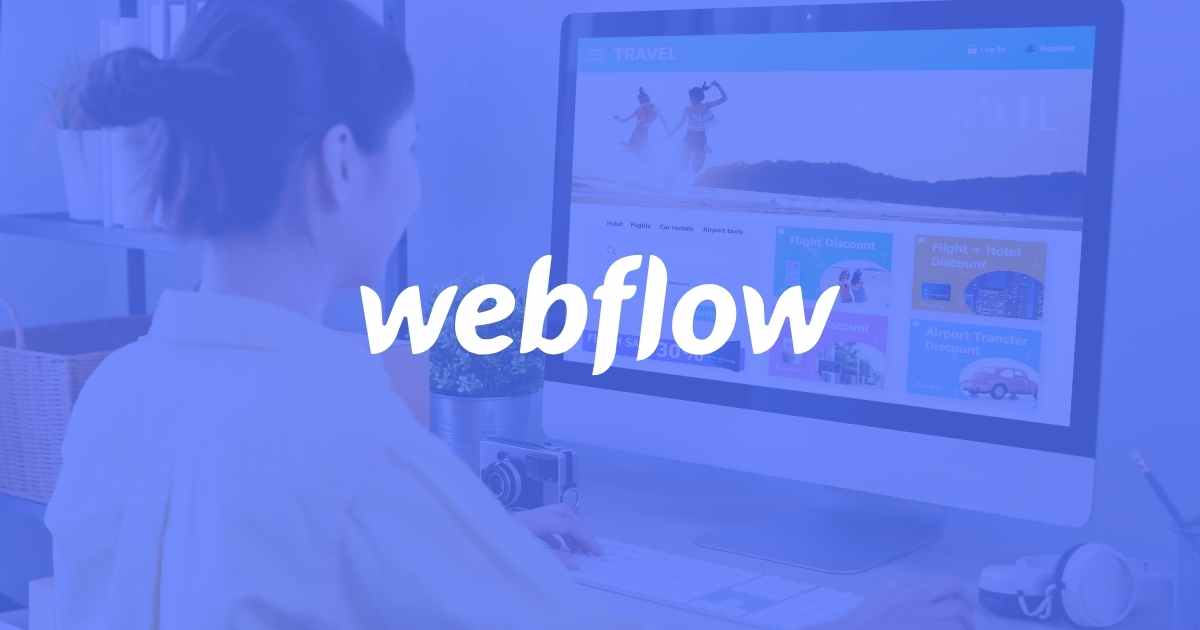
In the realm of web development and design, the need for blazing-fast websites cannot be overstated. User expectations have evolved, and studies show that a webpage must load within a mere 2 seconds or less. Any delay beyond this threshold can lead to increased bounce rates and diminished conversion rates. If you're in the realm of web development, specifically utilizing Webflow as your design and hosting platform, optimizing your site for sub-2 second load times is not merely an option but a prerequisite for ensuring an outstanding user experience. In this blog post, we'll delve into a series of advanced strategies and techniques tailored to web developers, web designers, and UI/UX professionals to achieve lightning-fast load times for Webflow sites.
1. Masterful Image Optimization
High-quality yet large, uncompressed images are among the usual suspects behind sluggish websites. Particularly on mobile devices, hefty image files can seriously hamper load times. To tackle this issue adeptly:
Advanced Compression: Go beyond basic compression and leverage advanced image optimization tools such as TinyPNG or ImageOptim to drastically reduce file sizes without compromising image quality.
Image Format Mastery: Know when to employ the right image format. Opt for JPEG for photographs and PNG for images requiring transparency. Choosing the correct format saves precious load time.
Explicit Image Dimensions: Specify the width and height attributes for images. This allows browsers to allocate space for images before they fully load, mitigating layout shifts and elevating user experience.
Smart Lazy Loading: Utilize Webflow's built-in lazy loading feature, ensuring that images load only when they come into the user's viewport, thus improving perceived performance.
2. Streamline HTTP Requests
Each resource on a webpage, including images, stylesheets, and JavaScript files, necessitates an HTTP request to load. Drastically reducing these requests can significantly enhance website speed. Here's how to go about it:
Resource Consolidation: Merge separate CSS and JavaScript files into single files, diminishing the number of individual HTTP requests. Webflow conveniently handles this process during site publication.
Code Minification: Embrace code minification to trim unnecessary whitespace and comments from your code, effectively reducing file sizes. Webflow automatically handles code minification during publishing, but you can further optimize your code before uploading if necessary.
Leverage Browser Caching: Configure your server to define caching headers for static assets such as images and stylesheets. This ensures returning visitors don't have to repeatedly download these resources on subsequent visits, dramatically improving load times.
3. Strategic Webflow Interactions
Webflow empowers designers with a myriad of interactive features and animations, but overindulgence in these can lead to sluggish site performance. To optimize Webflow interactions with finesse:
Thoughtful Animation Use: While animations can augment user engagement, judiciously deploy them. Prioritize elements that significantly contribute to your site's user experience, and avoid unnecessary extravagance.
Optimized Scroll-triggered Animations: If you employ scroll-triggered animations, ensure they are performance-optimized. Make use of the "limit to sibling elements" option to confine animations to specific sections, thus circumventing needless calculations.
Prefer CSS-based Transitions: Wherever feasible, opt for CSS-based transitions and animations instead of JavaScript. They tend to offer superior speed and fluidity.
4. Harness Browser Caching
Browser caching, a potent technique, permits certain web page assets to be stored on the user's device for a predefined duration. This curtails the need for repeated downloads, resulting in expedited subsequent visits. To activate browser caching in Webflow:
Access Project Settings: Navigate to your project settings.
Select Hosting Tab: Choose the "Hosting" tab.
Set Cache Durations: Under "Browser Cache Expire," establish an appropriate caching duration for static assets. Common practice is setting a 1-year cache for assets that infrequently change.
5. Embrace Content Delivery Networks (CDNs)
A Content Delivery Network (CDN) is a global network of servers that cache and deliver your website's static assets from a server nearest to the user. This radically diminishes the time required for these assets to reach the user's device. While Webflow provides built-in CDN hosting, consider leveraging third-party CDNs for additional performance enhancements.
6. Webflow CMS Collections Optimization
If your Webflow site heavily relies on CMS collections for dynamic content, there are targeted optimization approaches:
Prudent Content Display: Avoid overwhelming a page with a large number of CMS items. Implement pagination or infinite scrolling to partition content into more manageable segments.
Conditional Visibility: Harness Webflow's conditional visibility feature to display content only when necessary, thus reducing initial page load times.
7. Rigorous Testing and Monitoring
Optimization is an iterative process. Continuously monitor your site's performance and conduct meticulous tests to pinpoint areas for refinement. Strategies include:
Performance Testing Tools: Employ performance testing tools like Google PageSpeed Insights, GTmetrix, and WebPageTest to garner invaluable insights into your site's performance and receive optimization recommendations.
User Testing: Gather feedback from actual users to glean insights into their experiences and unearth any performance hurdles they may encounter.
Continuous Performance Monitoring: Employ website monitoring tools to meticulously track your site's loading times over time. This helps in the early detection of performance regressions and facilitates swift corrective action.
8. Champion Responsive Design
Responsive web design ensures that your site functions seamlessly and appears well on various devices and screen sizes. Webflow simplifies the creation of responsive designs, but rigorous testing across different devices remains paramount for a polished user experience.
For web developers, designers, and UI/UX professionals, the quest for sub-2 second load times in Webflow is an artful blend of technical expertise and creative finesse. By delving into these advanced optimization strategies, you'll be well-equipped to elevate your Webflow site's performance and captivate users with swift load times. Always bear in mind that optimization is an ever-evolving journey, necessitating consistent monitoring and testing to ensure that your Webflow site maintains its lightning-fast prowess. Armed with a finely-tuned Webflow site, you'll captivate your audience and keep them returning for more, cementing your digital presence in the competitive online landscape.








.png)




